Mastering The `rm` Command: Your Guide To Safe File Deletion
The `rm` command is one of the most fundamental and frequently used utilities in any Unix-like operating system, including Linux and macOS. It stands for "remove," and its primary function is to delete files and directories from the filesystem. While seemingly straightforward, the power of `rm` comes with significant responsibility, as deleted items are often permanently gone, making it a command that demands respect and careful handling.
Understanding `rm` isn't just about knowing its basic syntax; it's about comprehending its default behaviors, its various options, and crucially, the inherent risks involved. For anyone working in a command-line environment, from casual users to seasoned system administrators, a deep understanding of `rm` is paramount to prevent accidental data loss and maintain system integrity. This comprehensive guide will walk you through everything you need to know about `rm`, ensuring you can wield its power effectively and, most importantly, safely.
Table of Contents
- Understanding the Core Functionality of `rm`
- Navigating `rm`'s Default Behaviors and Limitations
- Essential `rm` Options for Control and Safety
- Advanced `rm` Scenarios: Deleting Complex Structures
- The Perilous Power: Dangers and Best Practices with `rm`
- Taming `rm`: Aliases, Functions, and `bashrc` Customizations
- Troubleshooting Common `rm` Issues and Misconceptions
- Beyond `rm`: Alternative File Deletion Strategies
- Conclusion
Understanding the Core Functionality of `rm`
At its heart, the `rm` command is designed for one purpose: to remove file entries from the filesystem. When you use `rm`, you're telling the operating system to unlink a file's name from its data on the disk, effectively making the data inaccessible and marking the space it occupied as free for new data. This is why `rm` is so powerful and, if used carelessly, so dangerous.
The most basic usage is straightforward:
rm filename.txtThis command will attempt to delete `filename.txt` from the current directory. You can specify multiple files:
rm file1.txt file2.log report.pdfOr use wildcards to delete multiple files matching a pattern:
rm *.bakThis command would delete all files ending with `.bak` in the current directory. While this seems simple, it's crucial to remember that unlike moving files to a trash bin in a graphical user interface, `rm` typically performs a direct deletion. There's no "undo" button, and recovering files after an `rm` operation can be extremely difficult, if not impossible, without specialized data recovery tools.
Navigating `rm`'s Default Behaviors and Limitations
The `rm` command has several default behaviors that are important to understand, as they often lead to common questions and perceived "annoying" behaviors, especially for new users. These defaults are often designed for safety, but they can be bypassed if you know how.
Why `rm` Doesn't Delete Directories by Default
One of the most frequent points of confusion for those new to the command line is `rm`'s refusal to delete directories without a specific option. If you try to run `rm example_directory/`, you'll likely see an error message similar to:
rm: cannot remove 'example_directory/': Is a directoryAs the "Data Kalimat" correctly points out, "rm does not remove directories by default." This behavior is a built-in safety mechanism. Deleting a directory recursively can wipe out a vast amount of data in one go, including subdirectories and all their contents. To explicitly tell `rm` that you intend to delete a directory and all its contents, you must use the recursive option, `-r` or `--recursive`:
rm -r example_directory/This command will delete `example_directory` and everything inside it. This is a powerful and potentially destructive command, so always exercise extreme caution when using `rm -r`.
Handling Write-Protected Files: The Interactive Prompt
Another default behavior of `rm` is its interactive prompting when you try to delete a file that you do not have write permissions for. Let's illustrate this with an example, as provided in the "Data Kalimat":
$ touch myfile $ chmod 400 myfile $ rm myfile rm: remove write-protected regular file 'myfile'?When you create `myfile` and then change its permissions to `400` (read-only for the owner, no permissions for others), `rm` will "warn you if you try to delete a file you don't have write" access to. This prompt is `rm` being helpful, asking for confirmation before deleting something you might not intend to delete, especially if you're not the owner or if the file is critical. This is a "hardcoded to ask interactively (prompt waiting for user input) on write protected files" behavior. You can type `y` (yes) or `n` (no) to proceed or abort the deletion.
The `rmdir` Alternative for Empty Directories
While `rm -r` is used for non-empty directories, there's also the `rmdir` command, which is specifically designed to remove *empty* directories. If you try to use `rmdir` on a directory that contains files or subdirectories, it will fail. This provides an even safer way to remove directories, as it acts as a guard against accidental deletion of content:
rmdir empty_directory/If `empty_directory` is not empty, `rmdir` will return an error. This is a good habit to adopt for removing truly empty directories, as it's less prone to error than `rm -r`.
Essential `rm` Options for Control and Safety
The `rm` command comes with several options that modify its behavior, offering more control and, in some cases, enhancing safety. Knowing these options is key to effectively using `rm` in various scenarios.
-ror--recursive: As discussed, this option is crucial for deleting directories and their contents. It tells `rm` to descend into directories and remove their contents recursively. This is the option you'll use when `rmdir` won't touch a "long and complicated folder structure."-for--force: This option forces the deletion without prompting for confirmation, even if files are write-protected or do not exist. This is one of "two methods to prevent rm from asking" for confirmation. Using `-f` is extremely dangerous, especially when combined with `-r` and wildcards. It should only be used when you are absolutely certain of what you are deleting. For example, `rm -f myfile` would delete `myfile` without asking for confirmation, even if it's write-protected.-ior--interactive: This option prompts for confirmation before every deletion. It's the inverse of `-f` and serves as a vital safety net. Many users create an alias for `rm` to include this option by default (e.g., `alias rm='rm -i'`). This is a highly recommended practice for everyday use.-vor--verbose: This option makes `rm` more talkative, printing the name of each file as it is being removed. This can be useful for verifying that the correct files are being targeted, especially when using wildcards or complex commands.
A common combination for deleting directories is `rm -rf directory/`. While effective, this combination is notoriously dangerous because it forces recursive deletion without any prompts. It's the equivalent of saying, "Delete this entire directory and everything inside it, and don't ask me any questions, no matter what."
Advanced `rm` Scenarios: Deleting Complex Structures
Sometimes, you need to delete files or directories based on more complex criteria than simple names or patterns in a single directory. This is where `rm` often teams up with other powerful command-line tools like `find`.
For instance, if you want to find and delete all `.log` files older than 7 days across your entire home directory, `rm` alone won't suffice. You'd use `find` to locate the files and then execute `rm` on each of them. The "Data Kalimat" mentions "Is there a simpler way to find and delete files without using." and "Invokes a separate rm for each matched file," which directly points to this common pattern:
find /path/to/search -name "*.log" -mtime +7 -exec rm {} \;Here's what each part does:
- `find /path/to/search`: Starts the search from a specified path.
- `-name "*.log"`: Filters for files ending with `.log`.
- `-mtime +7`: Filters for files modified more than 7 days ago.
- `-exec rm {} \;`: This is the critical part. For each file found, it executes the `rm` command. The `{}` is a placeholder for the found filename, and `\;` terminates the `-exec` command. This effectively "invokes a separate rm for each matched file."
This pattern is incredibly powerful but also carries significant risk. Always test your `find` command with `ls` or `echo` before piping it to `rm` to ensure it's targeting the correct files:
find /path/to/search -name "*.log" -mtime +7 -exec echo "Would delete: {}" \;Only after verifying the output should you replace `echo "Would delete: {}"` with `rm {}`. This precaution is a cornerstone of safe command-line practices.
Another advanced scenario involves deleting files with unusual characters in their names, such as leading hyphens (e.g., `-myfile.txt`) or spaces. If you try `rm -myfile.txt`, `rm` might interpret `-myfile.txt` as an option rather than a filename. To handle such cases, you can use `--` to signify the end of options, or specify the path explicitly:
rm -- -myfile.txt rm ./-myfile.txt rm "file with spaces.txt"The Perilous Power: Dangers and Best Practices with `rm`
The irreversible nature of `rm` makes it one of the most dangerous commands if misused. A single typo or a moment of inattention can lead to catastrophic data loss. The infamous `rm -rf /` command, if executed as root, can wipe an entire system, rendering it unbootable. While modern systems often have safeguards against this specific command, the principle of its destructive power remains.
To mitigate these risks and ensure safe usage of `rm`, adhere to these best practices:
- Always Double-Check: Before pressing Enter, especially when using `rm -r` or wildcards, take a moment to review the command. Is the path correct? Are the wildcards targeting only what you intend?
- Use `ls` Before `rm`: If you're using wildcards (e.g., `rm *.tmp`), first run `ls *.tmp` to see exactly which files will be affected. This simple step can prevent accidental deletion of important files.
- Start with `rm -i`: For interactive confirmation, always consider aliasing `rm` to `rm -i` in your shell's configuration file (e.g., `.bashrc` or `.zshrc`). This forces `rm` to ask for confirmation before deleting each file, providing a crucial safety net.
- Avoid `rm -f` Unless Absolutely Necessary: The `-f` option bypasses all safety prompts. Reserve its use for scripts where you are absolutely certain of the target or when dealing with stubborn files that genuinely require force.
- Use Absolute Paths for Critical Deletions: When deleting important files or directories, use their full absolute paths (e.g., `/home/user/documents/old_project/`) rather than relative paths (e.g., `../old_project/`). This reduces the chance of deleting the wrong item due to being in an unexpected directory.
- Test with `echo` for Complex `find` Commands: As mentioned, when combining `rm` with `find`, always test the `find` command with `echo` or `ls` before executing `rm`. This allows you to preview the files that would be deleted.
- Understand Shell Expansion: Be aware that your shell (Bash, Zsh, etc.) expands wildcards *before* passing them to `rm`. For example, `rm *` will expand to all files and directories in the current directory, and then `rm` will try to delete them. If you accidentally type `rm *` in your home directory, it could be disastrous.
- Consider a "Trash" Alias: For non-critical files, some users create a custom alias or script that moves files to a designated "trash" directory instead of permanently deleting them with `rm`. This provides a recovery option similar to graphical desktop environments.
Taming `rm`: Aliases, Functions, and `bashrc` Customizations
Given the destructive potential of `rm`, many users configure their shell environments to make it safer. The most common method is to create an alias for `rm` in your shell's configuration file (like `.bashrc` for Bash or `.zshrc` for Zsh). A very popular alias is:
alias rm='rm -i'This alias ensures that every time you type `rm`, the shell automatically expands it to `rm -i`, forcing interactive confirmation before each deletion. This is a highly recommended safety measure for interactive shell use.
However, as noted in the "Data Kalimat," "none of the above answers regarding aliases did work" in certain contexts. This often happens because aliases are typically only active in interactive shells. When you run a script or a command in a non-interactive context (like from a cron job or certain `find -exec` commands), the alias might not be expanded. In such cases, the raw `rm` command is executed without the `-i` option.
Furthermore, some users might define `rm` as a shell function rather than a simple alias. A function provides more flexibility but can also lead to unexpected behavior if not understood. For example, a function might wrap `rm` with additional logic. If you find that `rm` is behaving unexpectedly (e.g., always prompting when you don't want it to, or vice-versa), it might be due to an alias or a function.
If you encounter "annoying behaviour" from a shell function or alias that you need to temporarily bypass, you can use the `unset` command, as mentioned in the "Data Kalimat":
unset rmThis command will remove any alias or function named `rm` for the current shell session, allowing you to execute the system's original `rm` command directly. This is useful for one-off operations where you specifically need `rm` to behave without its aliased/function-defined safety features (e.g., when you truly need to use `rm -f` in an interactive shell without the alias getting in the way).
Alternatively, to bypass an alias for a single command execution without unsetting it, you can specify the full path to the command, or precede it with a backslash:
/bin/rm myfile.txt \rm myfile.txtBoth methods ensure that the shell executes the actual `rm` binary, ignoring any aliases or functions you might have defined.
Troubleshooting Common `rm` Issues and Misconceptions
Despite its apparent simplicity, `rm` can sometimes lead to perplexing situations. Here are some common issues and how to troubleshoot them:
- "Permission denied" errors: If `rm` tells you "Permission denied," it means you don't have the necessary write permissions in the directory containing the file, or you don't have write permissions on the file itself. To delete a file, you need write permission on the *directory* it resides in, not necessarily on the file itself (though `rm` will prompt if you don't have write on the file). You might need to use `sudo rm` if you have administrative privileges, but be extremely careful.
- "Is a directory" errors: As discussed, this means you tried to delete a directory without the `-r` option. Use `rm -r directory/` or `rmdir empty_directory/`.
- "No such file or directory" errors: This usually means there's a typo in the filename or path, or you're not in the correct directory. Double-check your spelling and current working directory (`pwd`).
- Unexpected wildcard behavior: If `rm *.log` deletes more or fewer files than you expected, it's likely due to how your shell is expanding the wildcard. Always use `ls` first to preview the files that will be matched. Also, be wary of files with names that start with a hyphen (`-`), as they can be misinterpreted as options. Use `rm -- -filename` or `rm ./-filename`.
- `rm` not prompting despite `alias rm='rm -i'`: This typically happens in non-interactive shell scripts or when a command is executed in a way that bypasses alias expansion (e.g., `find -exec rm {} \;`). In such cases, the raw `rm` command is used. If you need interactive prompts in a script, you might have to explicitly call `rm -i` or implement custom logic.
Many of these issues are frequently discussed on platforms like Stack Exchange, which "consists of 183 q&a communities including stack overflow, the largest, most trusted online community for" technical questions. This highlights that "all kinds of unrelated answers come out" if the question isn't precise, reinforcing the need for clear, accurate explanations like those provided here.
Beyond `rm`: Alternative File Deletion Strategies
While `rm` is the standard for command-line file deletion, there are other tools and strategies, especially when permanent deletion isn't desired or when secure deletion is required.
- `shred` for Secure Deletion: If you're dealing with sensitive data and want to ensure it's unrecoverable, `shred` is a better choice than `rm`. `shred` overwrites the file's contents multiple times with random data before deleting it, making data recovery much more difficult.
shred -u filename.txtThe `-u` option truncates and removes the file after overwriting.
trash-put filename.txtThese alternatives offer varying degrees of safety and functionality, but `rm` remains the go-to command for direct, permanent file deletion on the command line.
Conclusion
The `rm` command is an indispensable tool in the Unix-like command-line environment, offering unparalleled power to manage your filesystem by deleting files and directories. However, with this power comes significant responsibility. Its irreversible nature demands a meticulous approach, a thorough understanding of its options, and adherence to best practices to prevent accidental data loss.
By understanding `rm`'s default behaviors, leveraging options like `-r` and `-i`, and combining it safely with tools like `find`, you can wield this command with confidence and precision. Remember to always double-check your commands, use `ls` to preview wildcard expansions, and consider aliasing `rm` to `rm -i` for an added layer of safety in your daily workflow. Mastering `rm` isn't just about deleting files; it's about developing a disciplined and informed approach to command-line operations that safeguards your data. What are your favorite `rm` safety tips or tricky scenarios you've encountered? Share your insights in the comments below, or explore our other articles on

RM Becomes The First Korean Artist To Enter Billboard's R&B Hot Songs

BTS's RM shares his thoughts on the 'K-label' and says the biggest
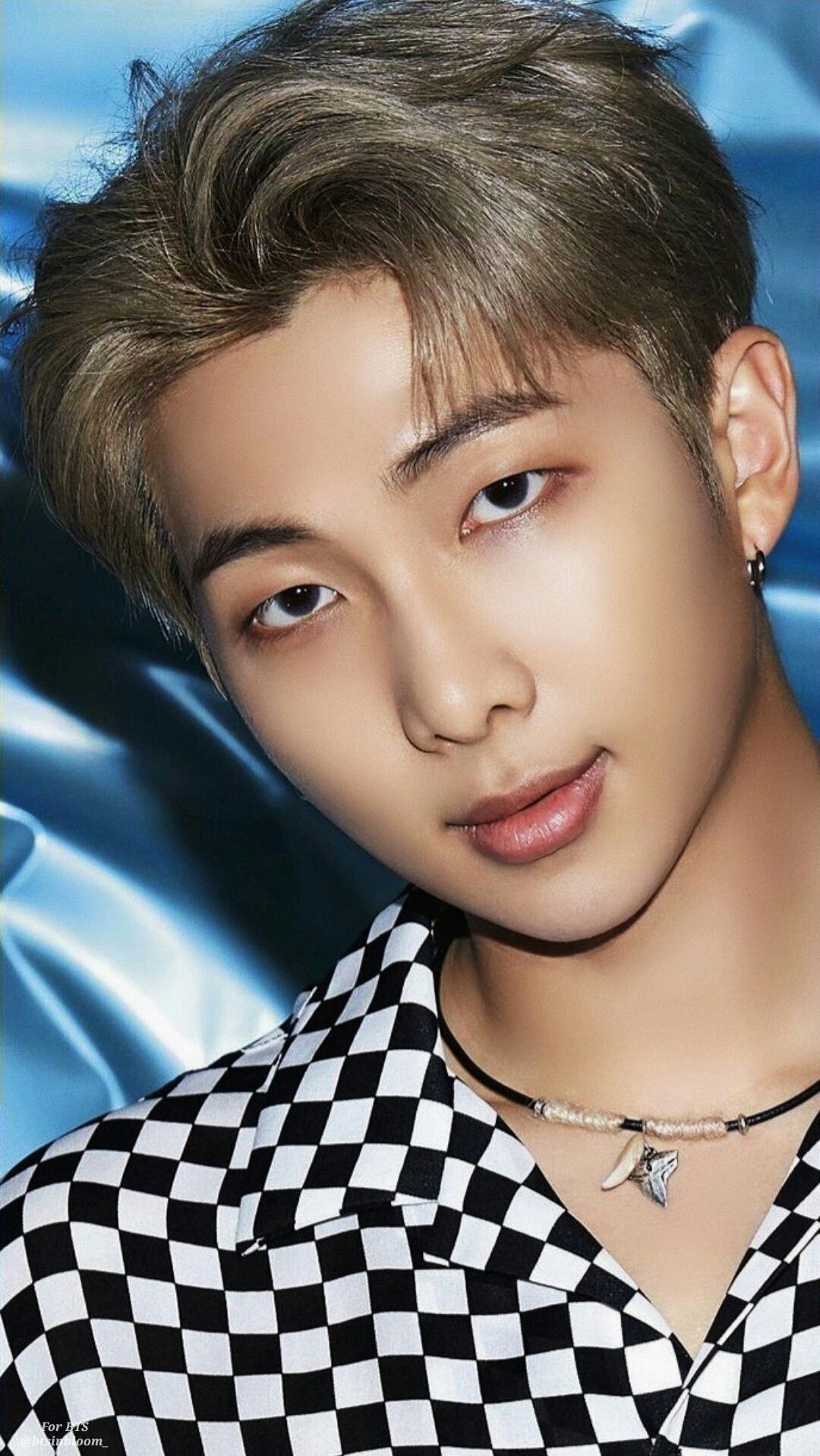
RM | K-pop Wiki | Fandom